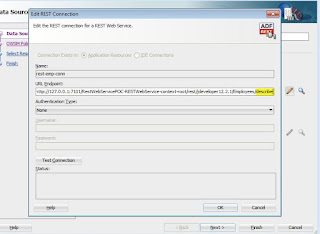In this blog we will see how to consume REST web Service and how to use in UI.
NOTE: - This features newly introduced in ADF 12.2.1.
Follow the below steps to consume the rest web services
NOTE: - This features newly introduced in ADF 12.2.1.
Follow the below steps to consume the rest web services
1. From the “Gallery” select “Web Service Data Control (SOAP/REST)”.
2. The created web service data control wizard will launch and select REST.
3. Now add the rest connection, click on the green plus icon. Enter the input including the describe url in URLEndpoint.
4. As we don’t have any security policies, we can skip the next step.
5. Net you can choose “Add all resources below and allow me to refresh resources from the data control palette”.
6. Now next and finish. The data control will create from the rest meta data.
7. Now we will use the created data control in UI. Drag and drop the collection in UI as a table.
8. Now the the page and all the data will display in UI.
You can download the code: Download
Thanks...