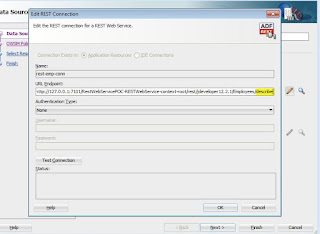This blog we will see, how to create a restful web service directly from application module.
NOTE: - This features newly introduced in ADF 12.2.1.
Need to follow the below steps to create a REST web service from application module.
1. Created a application module using employee table (Connected HR schema).
2. Now open the application module and click on web service tab, then click on green plus icon, but you will get the below error like below.
3. As we have not define the release version and name in adf-config.xml to create REST Web Service, so we are getting this above error. Now let’s update adf-config.xml.
4. Now go to application module --> web service tab --> REST tab. Click on the ADD green icon. Provide the resource name and release version.
5. On click OK, jdeveloper will create a separate project for REST web services.
6. Now run the RESTWebservice application.
7. Now run the application and the URL will generate in integrated weblogic server. Click on the same URL, it will open the HTTP Analyzer.
8. Now click on “Send Request”. All the employee information will display.
9. We can pass the employee ID as a parameter in URL and display the whole information on the employee ID.
You can download the code:
Download
Thanks..