JET stands for JavaScript Extension Toolkit . The below steps we need to follow to setting up an Oracle
JET application
1. Download the latest version of Node JS from https://nodejs.org/en/
and Install it.
2. Now check the installed version of node js. It
must be more than 5.
3. Install the Oracle JET Command Line (ojet-cli) tool. Run the below command
npm -g install ojet-cli
The ojet-cli tool installs and uses popular JavaScript tools, such as Yeoman and Grunt.
The ojet-cli tool installs and uses popular JavaScript tools, such as Yeoman and Grunt.
4. The -g argument in the previous step should have installed the ojet command globally, so that you should be able to run ojet anywhere, i.e., not in any specific folder or location since the ojet command should now be globally available. To try it out, run the following:
ojet help
ojet help
The terminal window should now show all the commands available to be used with ojet. If not, you can manually configure the PATH of your system to include ojet-cli.
5. Now you can create an Oracle JET application.
ojet create MyApp --template=navdrawer
The application structure will create like the below
Once the application is created, use the terminal window to navigate into the root folder, i.e., the top folder, which is named MyApp, and build and serve the application, as follows:
After run the screen will looks like
Thanks..!!

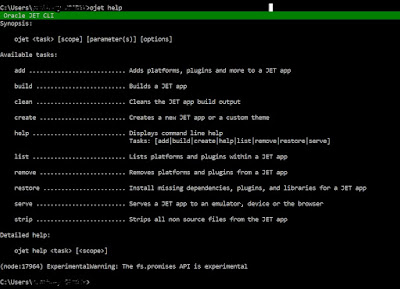




No comments:
Post a Comment